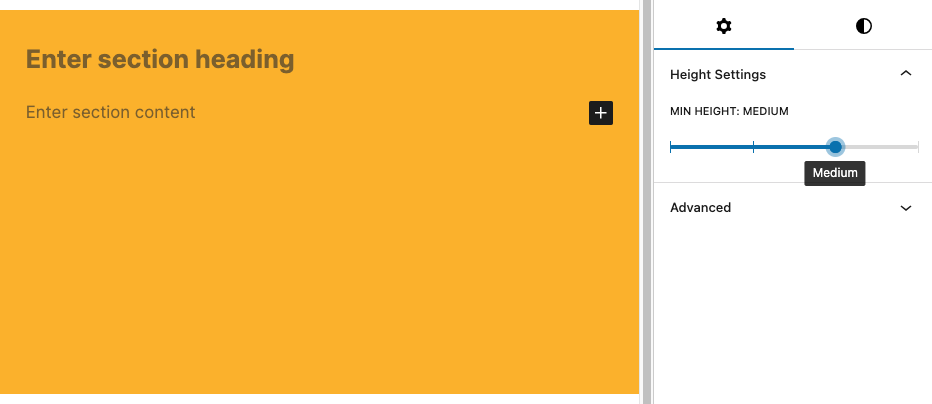BlockHeightControl
The T2 BlockHeightControl lets you select a height size from a range of sizes. You can use the size value to add a class to your block, and then set the (minimum) height with css.
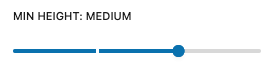
Example
import { BlockHeightControl } from '@t2/editor';
import { InspectorControls, useBlockProps } from '@wordpress/block-editor';
import { PanelBody } from '@wordpress/components';
import { __ } from '@wordpress/i18n';
export default function Edit({ attributes, setAttributes }) {
const { minHeight } = attributes;
const blockProps = useBlockProps({ className: 't2-test-block' });
return (
<>
<InspectorControls>
<PanelBody title={__('Settings', 't2')}>
<BlockHeightControl
label={__('Min height', 't2')}
value={minHeight}
sizes={[
{ value: 'none', label: __('None', 't2') },
{ value: 'small', label: __('Small', 't2') },
{ value: 'medium', label: __('Medium', 't2') },
{ value: 'large', label: __('Large', 't2') },
]}
onChange={(value) => setAttributes({ minHeight: value })}
/>
</PanelBody>
</InspectorControls>
<div {...blockProps}>
<p>{__('This is a test block', 't2')}</p>
</div>
</>
);
}If the sizes array is empty, the control uses the default
sizes: none, small, medium and large.
Component props
export type BlockHeightControlProps = {
/** The label above the block height control. */
label?: string;
/** The selected height name. */
value: string;
/** An array of value/label pairs to populate the dropdown control. */
sizes?: BlockHeightControlSizeOption[];
/** Callback returning the selected height name when the author selects a height. */
onChange: (value: string) => void;
};Size option props
export type BlockHeightControlSizeOption = {
/** The height name */
value: string;
/** The height label to be displayed in the dropdown. */
label: string;
};Screenshots
Small block height
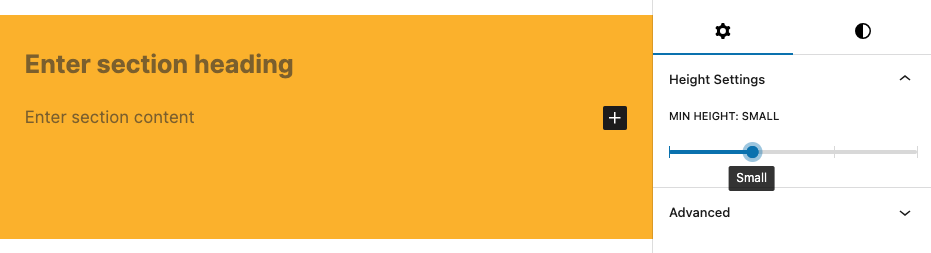
Medium block height