HorizontalAlignDropdown
The T2 Horizontal Align Dropdown displays options for horizontal alignments
in a dropdown: left, center, right, stretch and space-between.
It can be displayed both in BlockControls and InspectorControls.
Inspector panel example
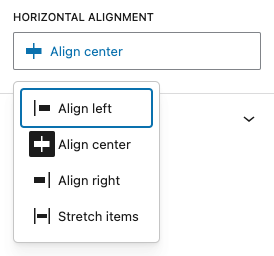
import { HorizontalAlignDropdown } from '@t2/editor';
import { InspectorControls, useBlockProps } from '@wordpress/block-editor';
import { PanelBody } from '@wordpress/components';
import { __ } from '@wordpress/i18n';
export default function Edit({ attributes, setAttributes }) {
const { justifyContent } = attributes;
const blockProps = useBlockProps({ className: 't2-test-block' });
return (
<>
<InspectorControls>
<PanelBody title={__('Settings', 't2')}>
<HorizontalAlignDropdown
type="inspector"
value={justifyContent}
filter={['left', 'center', 'right', 'stretch']}
onChange={(value) => setAttributes({ justifyContent: value })}
required={false}
/>
</PanelBody>
</InspectorControls>
<div {...blockProps}>
<p>{__('This is a test block.', 't2')}</p>
</div>
</>
);
}Toolbar example
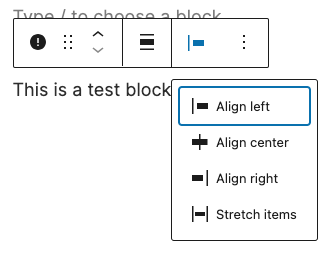
import { HorizontalAlignDropdown } from '@t2/editor';
import { BlockControls, useBlockProps } from '@wordpress/block-editor';
import { __ } from '@wordpress/i18n';
export default function Edit({ attributes, setAttributes }) {
const { justifyContent } = attributes;
const blockProps = useBlockProps({ className: 't2-test-block' });
return (
<>
<BlockControls>
<HorizontalAlignDropdown
type="toolbar"
value={justifyContent}
filter={['left', 'center', 'right', 'stretch']}
onChange={(value) => setAttributes({ justifyContent: value })}
required={false}
/>
</BlockControls>
<div {...blockProps}>
<p>{__('This is a test block.', 't2')}</p>
</div>
</>
);
}Default dropdown options
[
{ value: 'left', icon: left, title: __('Align left', 't2') },
{ value: 'center', icon: center, title: __('Align center', 't2') },
{ value: 'right', icon: right, title: __('Align right', 't2') },
{ value: 'stretch', icon: stretch, title: __('Stretch items', 't2') },
{ value: 'space-between', icon: spaceBetween, title: __('Space between', 't2') },
]You can filter (reduce) the menu items to display in the control or add our
own with the t2.HorizontalAlignDropdown.allOptions hook.
Component properties
export type AlignDropdownProps = {
/** Control type: "toolbar" (default) or "inspector" */
type?: string;
/** Control label */
label?: string;
/** The selected horizontal alignment value: `left`, `center`, `right`, `stretch` or `space-between`. */
value?: string;
/** Filters the control to only displays a subset of the available options. */
filter?: boolean | string[];
/** Callback function when the selection is changed. */
onChange: (value: string | undefined) => void;
/** Whether an alignment value is required (true) or not (false). */
required?: boolean;
};See also
- VerticalAlignDropdown - A dropdown displaying options for vertical alignments.