LayoutDropdown
The T2 Layout Dropdown displays options for block layouts in a
dropdown: default, stack (flex column), row (flex row) and grid.
It can be displayed both in the Block Toolbar and in the Inspector Panel.
Inspector panel example
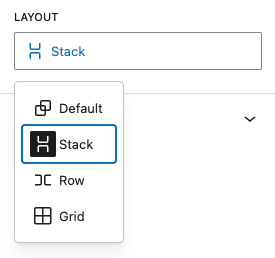
import { LayoutDropdown } from '@t2/editor';
import { InspectorControls, useBlockProps } from '@wordpress/block-editor';
import { PanelBody } from '@wordpress/components';
import { __ } from '@wordpress/i18n';
export default function Edit({ attributes, setAttributes }) {
const { layout } = attributes;
const blockProps = useBlockProps({ className: 't2-test-block' });
return (
<>
<InspectorControls>
<PanelBody title={__('Settings', 't2')}>
<LayoutDropdown
type="inspector"
value={layout}
filter={['default', 'stack', 'row', 'grid']}
onChange={(value) => setAttributes({ layout: value })}
required={true}
/>
</PanelBody>
</InspectorControls>
<div {...blockProps}>
<p>{__('This is a test block', 't2')}</p>
</div>
</>
);
}Toolbar example
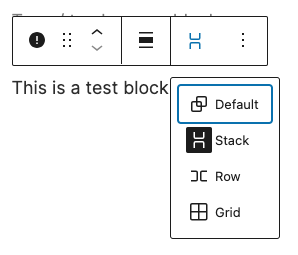
import { LayoutDropdown } from '@t2/editor';
import { BlockControls, useBlockProps } from '@wordpress/block-editor';
import { __ } from '@wordpress/i18n';
export default function Edit({ attributes, setAttributes }) {
const { layout } = attributes;
const blockProps = useBlockProps({ className: 't2-test-block' });
return (
<>
<BlockControls>
<LayoutDropdown
type="toolbar"
value={layout}
filter={['default', 'stack', 'row', 'grid']}
onChange={(value) => setAttributes({ layout: value })}
required={true}
/>
</BlockControls>
<div {...blockProps}>
<p>{__('This is a test block', 't2')}</p>
</div>
</>
);
}Component properties
export type LayoutDropdownProps = {
/** Control type: `toolbar` (default) or `inspector`. */
type?: string;
/** The control label. */
label?: string;
/** The selected layout: `default`, `stack`, `row` or `grid`. */
value?: string;
/** Filters the control to only displays a subset of the available options. */
filter?: boolean | string[];
/** Callback returning the selected layout value: `default`, `stack`, `row` or `grid`. */
onChange: (value: string | undefined) => void;
/** Whether an layout value is required (true) or not (false, default). */
required?: boolean;
};Default dropdown options
[
{ value: 'default', icon: group, title: __('Default', 't2') },
{ value: 'stack', icon: stack, title: __('Stack', 't2') },
{ value: 'row', icon: row, title: __('Row', 't2') },
{ value: 'grid', icon: grid, title: __('Grid', 't2') },
]You can filter (reduce) the menu items to display in the control or add our
own with the t2.LayoutDropdown.allOptions hook.